Micro:Bit and MakeCode Module
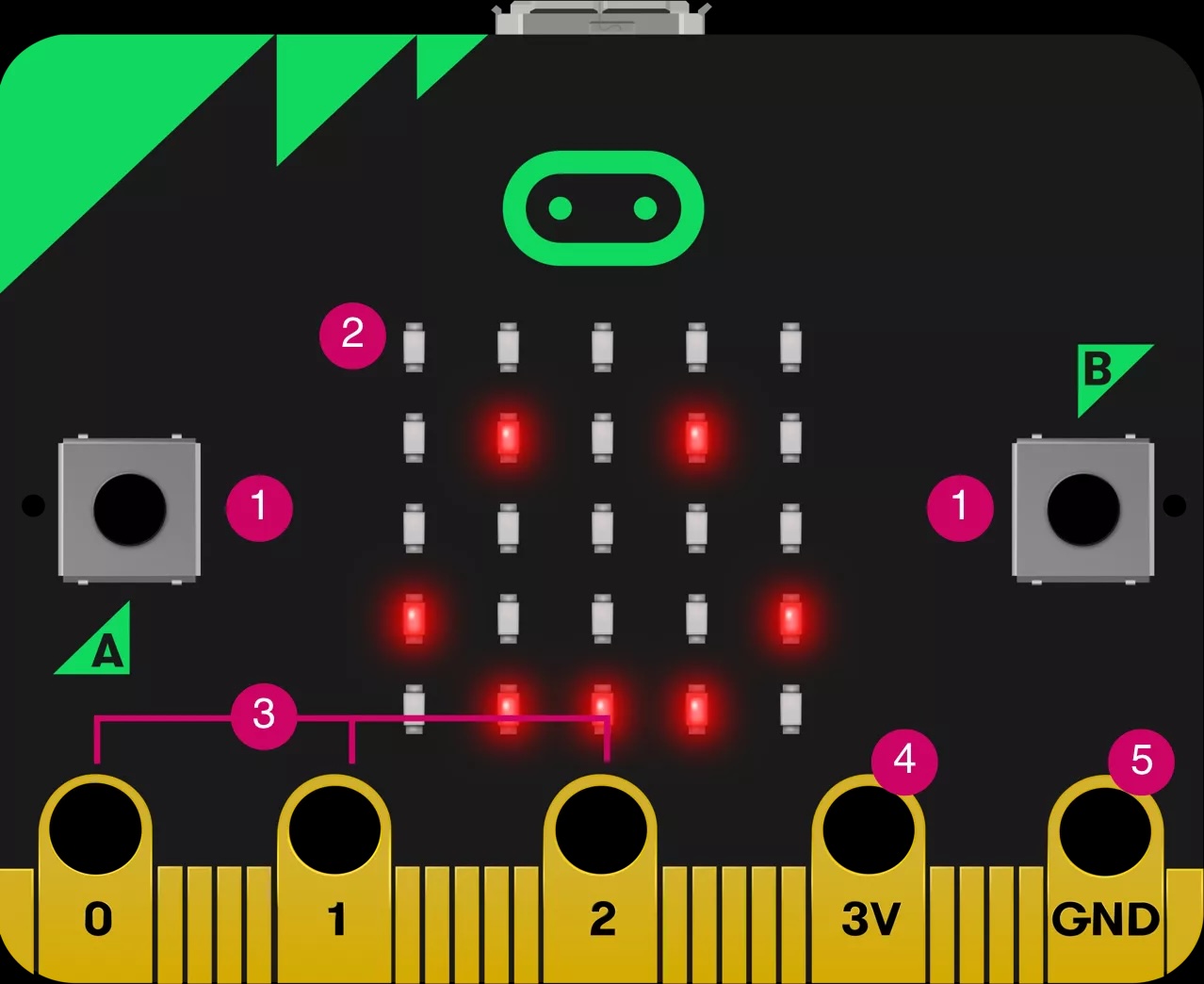
A Micro:bit is a small programmable device used to teach and experiment with coding and electronics. It has a screen, buttons, sensors, and connections for adding more components, making it a versatile tool for learning and creating tech projects. You can purchase a Micro:bit from ELECFREAKS or Amazon.
Sign up for Micro:Bit Classroom and begin creating lesson plans today. Use the Setting up MakeCode Classroom Document for more detailed instructions on how to login and set up Micro:Bit MakeCode Classroom.
Activity 1: Introduction to Micro:bit Presentation and Lesson Plan. The presentation provides an overview of all of the components that make up a Micro:Bit and includes instructions for students to sign up for MakeCode Classroom. Additionally, there is a real-world scenario activity for students to practice coding using MakeCode. Lastly, there are suggestions on how to implement a writing component to the MakeCode activity as well as how to share students’ work.
Activity 2: Micro:Bit Scavenger Hunt is an interactive activity that teachers can use to help students become acquainted with Micro:Bit and Coding.
Activity 3: Microsoft MakeCode is an online educational coding platform that houses Micro:Bit programming software. Micro:Bits can be programmed with block coding, and students can also use block coding to program Cutebots. For additional information on Setting Up a Micro:Bit Classroom use this document for access to an introduction, activity, and lesson plan for Micro:Bit MakeCode Classroom.
Activity 4: Creating a MakeCode Classroom Presentation helps teachers navigate Micro:Bit MakeCode Classroom, including information such as how to start a session for students in the platform and edit code if needed, how to access student code projects, how to use the dashboard, how to save activities, and tips on how to structure Micro:Bit lessons for students.
Activity 5: Family Involvement with Microbit Presentation seeks to gain parental support and enthusiasm for their children learning to code, by making it accessible and fun with students expressing their creativity and learning via designing their own game, rules, and dice for a Family Game Night Activity. Some examples of Student creations are featured in this presentation, as well as other suggestions on how to incorporate this activity into your classroom, and other recommendations for related projects to implement with a Micro:Bit.
Activity 6: Visit the ELECFREAKS website to learn how to configure a Micro:Bit for voice-controlled lights, smart fans, auto windows, smart wardrobes, etc.
Activity 7: Micro:Bit Radio Communication Assignment challenges students to make two Micro:Bits communicate from a distance. The assignment is appropriate for any grade level, but it is especially good for challenging students who have a basic knowledge of Micro:Bit.
Please contact Dr. Razib Iqbal at RIqbal@MissouriState.edu for questions about Micro:Bit.